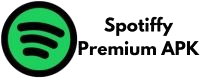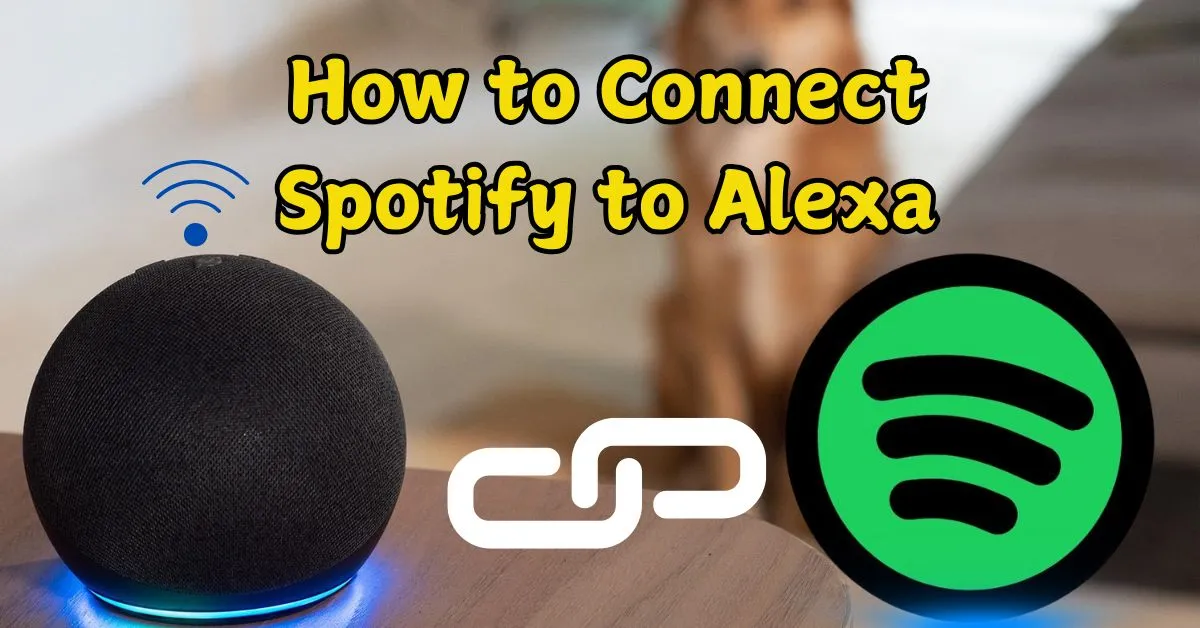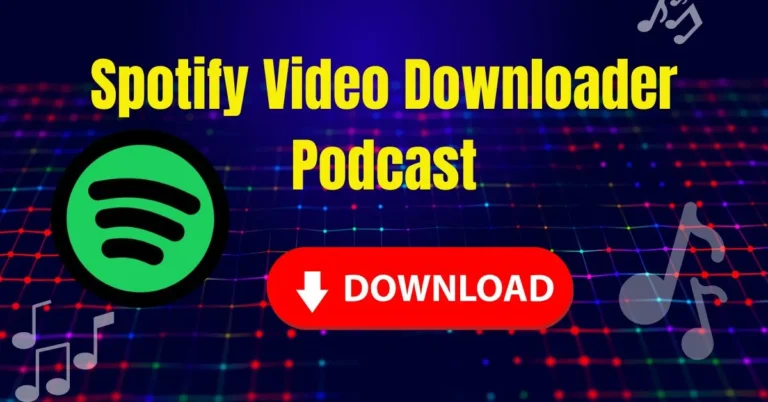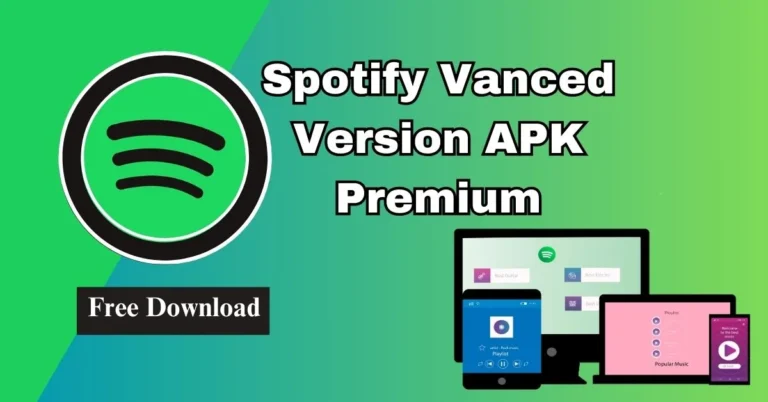How to Connect Spotify to Alexa: Stream Music Hands-Free in 5 Easy Steps
Imagine sitting on sofa, sipping coffee, and saying, “Alexa, play my summer playlist” and instantly, your favorite tracks fill the room. No phone, no taps, just pure musical magic. This seamless experience is possible when you connect Spotify to Alexa. Whether you’re hosting a party, cooking, or relaxing, voice-controlled Spotify via Alexa transforms how you enjoy music. In this guide, we’ll walk you through setting up Spotify on Alexa, troubleshooting common issues, and unlocking pro tips for the ultimate hands-free listening experience.
Get Free Spotify Premium Apks Versions Click Here
Why Connect Spotify to Alexa?
Before diving into the steps, let’s explore why connect Spotify to Alexa is worth it:
- Voice control: Play, pause, skip, or shuffle songs without lifting a finger.
- Multi-room audio: Sync music across Alexa-enabled speakers.
- Personalized playlists: Access your Spotify library, including Daily Mixes and Discover Weekly.
- Smart home integration: Combine music with routines (e.g., “Alexa, good morning” triggers news and your wake-up playlist).

Note: While Spotify Free works with Alexa, a Spotify Premium account unlocks unlimited skips, ad-free listening, and on-demand playback.
What You’ll Need to Connect Spotify to Alexa
- A Spotify account (Premium recommended for full features).
- An Alexa-enabled device: Amazon Echo, Echo Dot, Echo Show, or third-party devices like Sonos.
- The Alexa app: Available on iOS, Android, or via alexa.amazon.com.
- A stable Wi-Fi connection.
How to Connect Spotify to Alexa: Step-by-Step Guide
Step 1: Update Your Alexa App
Ensure your Alexa app is updated to the latest version:
- iOS: Visit the App Store > Search “Alexa” > Tap “Update.”
- Android: Open Google Play Store > Search “Alexa” > Tap “Update.”
Why it matters: Older app versions might lack Spotify integration features.
Step 2: Connect Spotify to Alexa
- Open the Alexa app and tap the More tab (bottom right).
- Go to Settings > Music & Podcasts > Link New Service.
- Select Spotify > Tap Enable to Use.
- Log in to Spotify: Enter your Spotify email and password.
- Tap Agree to grant Alexa access to your Spotify account.
Success! Alexa can now play Spotify content. Test it by saying, “Alexa, play Lofi Beats on Spotify.”
Step 3: Set Spotify as Alexa’s Default Music Service
Stop saying “on Spotify” with every command:
- In the Alexa app, go to Settings > Music & Podcasts.
- Tap Default Services > Choose Spotify under “Music.”
- Tap Done.
Now, simple commands like “Alexa, play workout music” will pull songs from Spotify.
Step 4: Master Spotify Voice Commands for Alexa
Go beyond “play” with these handy prompts:
- Basic Controls:
- “Alexa, pause/resume.”
- “Alexa, skip/previous track.”
- “Alexa, shuffle my Liked Songs.”
- Playlist & Artist Commands:
- “Alexa, play Discover Weekly.”
- “Alexa, play Taylor Swift on Spotify.”
- Volume & Settings:
- “Alexa, set volume to 7.”
- “Alexa, loop this playlist.”
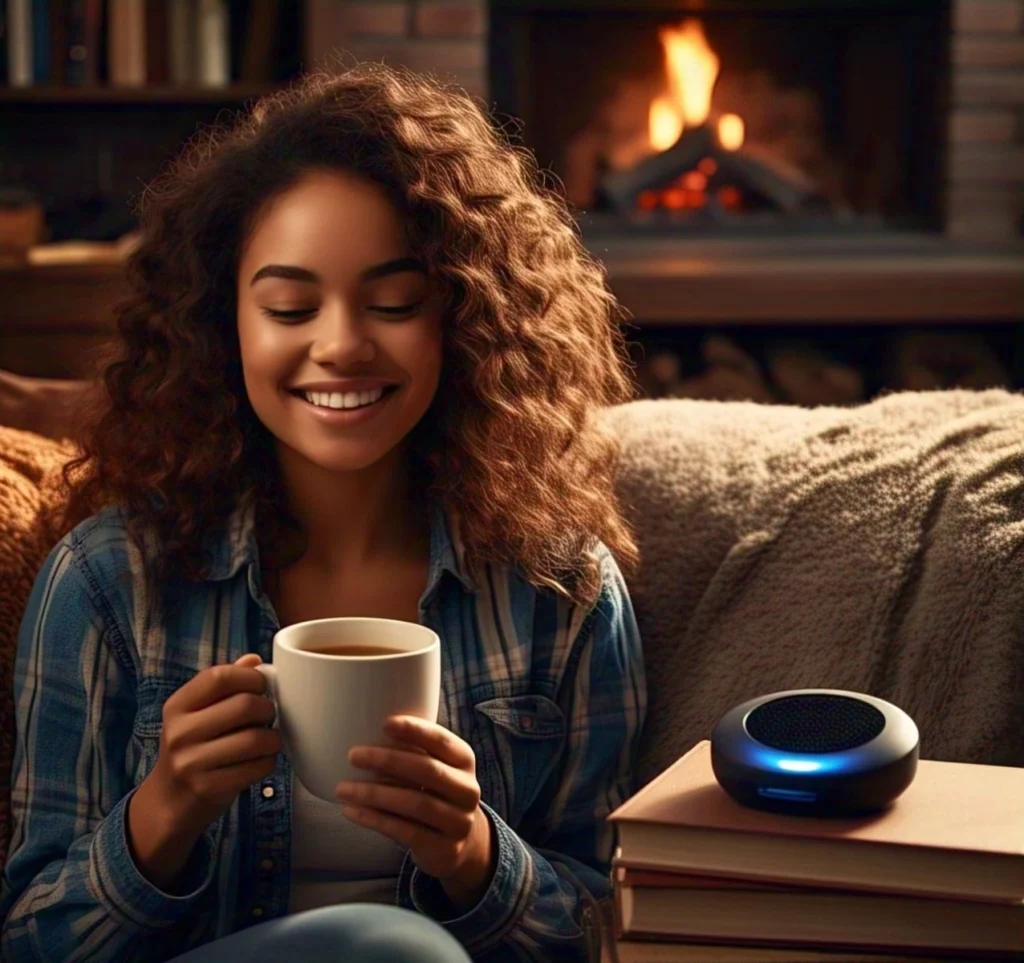
Step 5: Troubleshoot Spotify-Alexa Connection Issues
If Spotify isn’t responding, try these fixes:
Issue 1: “Spotify isn’t working with Alexa.”
- Check Wi-Fi: Ensure both devices are on the same network.
- Re-link Spotify: Go to Music & Podcasts > Spotify > Disable > Re-link the account.
- Restart Devices: Unplug your Echo speaker for 30 seconds.
Issue 2: “Alexa plays the wrong song.”
- Specify Playlists: Say “Alexa, play my ‘Chill Vibes’ playlist.”
- Update App Versions: Outdated apps cause glitches.
Issue 3: “Alexa won’t set Spotify as default.”
- Check Region Settings: Spotify must be available in your country.
- Reset Defaults: Go to Default Services > Re-select Spotify.

Advanced Tips for Spotify and Alexa Users
Multi-Room Music:
In the Alexa app, create a speaker group under Devices > + > Combine Speakers. Say, “Alexa, play jazz in the Living Room group.”

Spotify Connect:
- Use the Spotify app to shift playback between Alexa speakers and other devices.
Parental Controls:
- Block explicit content via Alexa app > Settings > Music & Podcasts > Explicit Filter.
FAQs: Connecting Spotify to Alexa
Conclusion: Elevate Your Music Experience with Alexa
Connect Spotify to Alexa isn’t just about convenience it’s about transforming your home into a smart, voice-controlled music hub. Whether you’re setting the mood for dinner, powering through a workout, or winding down with a podcast, this integration makes it effortless. Follow the steps above to link your accounts, explore voice commands, and troubleshoot like a pro. Ready to ditch the remote? Say, “Alexa, play my happy playlist,” and let the music take over.
Got more questions? Drop them in the comments, and we’ll help you troubleshoot!